Feb 04, 2025
Steps:
- Ensure you have Microsoft One Drive app installed and signed in to your account
- Open the Voice Memo app
- Select the folder containing the recordings e.g. All Recordings
- Tap Edit
- Select all the recordings you want to share
- Tap the Share icon
- Select One Drive
- Open One Drive on you laptop to find the recordings (.m4a file types)
 |
 |
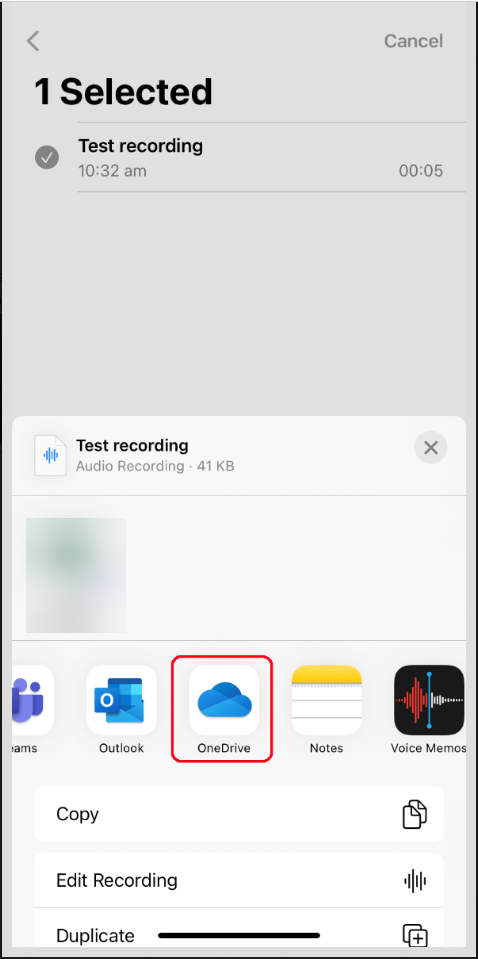 |
 |



