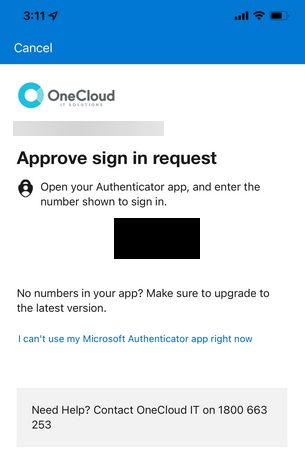Sep 02, 2025
In order for MTA to maintain security compliance we require all @mirait.com.au accounts to be secured with Multi-Factor Authentication (MFA) through the Microsoft Authenticator App.
If you have previously setup MFA but it no longer works or you no longer have access, you will need to contact [email protected] to have your MFA reset before continuing.
What you will need:
- Either an Apple or Android Mobile Device or Tablet
- Access to the Internet
- Your Mirait Username and Password
Instructions:
- Download/Install the Microsoft Authenticator App on your Device (See the below links to confirm what app you should be installing)
- Once Installed Launch the App & you should be greeted with the below screen
- Click 'Add account'
- Choose 'Work or school account'
- Click 'Sign in'
- Your browser will open and prompt you to sign in with your Username & Account Password
- If you have already setup MFA you will be prompted to approve on the previously configured device. (If you don't see a screen similiar to the below you can skip this step)
- Enter the number displayed on the other device and approve to continue
- Enter the number displayed on the other device and approve to continue
- Click 'Finish' to complete the setup
- You have finished setting up MFA and can now safely close the app